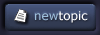|
|
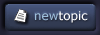  |
| View previous topic :: View next topic |
| Author |
Topic : "Hot-rodding Your Brushes in Corel Painter" |
pixlart
junior member
Member #
Joined: 04 Jul 2005
Posts: 41
Location: Somewhere in Kansas
|
 Posted: Thu Nov 03, 2005 1:54 pm Posted: Thu Nov 03, 2005 1:54 pm |
 |
 |
Hot-Rodding Brushes in Corel� Painter�
Aside from simulating an amazingly wide variety of traditional media, Painter's Brush Engine performs another major task: writing pixels to the screen as absolutely fast as possible. Within the Brush Controls palette are a group of controls that can drastically affect a brush's performance. These performance-enhancing controls vary depending on what Dab Type is used by a specific brush variant. Understanding which controls are relevant for a variant provides you with the opportunity to hod-rod it and get more performance out of it. Let's go!
The Brush Dab Continental Divide
There are currently 24 Dab Types in Painter. These Dabs control the mark that is made by a variant. In fact, you can think of them as personality types for brushes. Some are aggressive; others quiet and reserved. This large cast of characters can ultimately be distilled down into two groups: [bPixel-based[/b] and Render-based.
Pixel-based dabs are made up of�surprise!�pixels. The Circular, Single-Pixel, and Static Bristle Dab Types construct a pixel-based dab internally; the Captured Dab Type enables the artist to create and capture a dab. When painting with pixel-based brushes, the dabs are closely overlapped to produce the illusion of a continuous stroke.
Render-based dabs don't rely on closely-spaced dabs to create the illusion of a continuous stroke; they actually are a continuous stroke. The Camel Hair, Flat, Palette Knife, Bristle Spray, Airbrush, Pixel Airbrush, Line Airbrush, Projected, and Rendered Dab Types (and, by extension, the Liquid Ink and Watercolor Dab Types) all render a cluster of antialiased one-pixel lines as a continuous stroke. These lines conspire together to create the illusion of a complex brushstroke made up of individual brush hairs (the Rendered Airbrush Dabs simulate individual droplets of ink/paint/dye).
This fundamental Dab Type division�Pixel or Rendered�defines the controls that are used to enhance individual brush performance. Painter is smart enough to gray out any controls that aren't used for a particular Dab Type. With this in mind, you can either look in the Brush Controls General palette to determine a variant's Dab Type or go to the Brush Control palettes described below and see which controls are active to perform any variant-specific hod-rodding.
Pixel-based Dab Hot-rodding Controls
For pixel-based dabs, all of the hot-rod controls are found within the Brush Controls' Spacing palette. Because pixel-based brushes rely on closely spaced dabs to create the illusion a continuous stroke, the closer this spacing is, the harder your processor has to work to write them to the screen.
The Spacing and Minimum Spacing (Min Spacing) sliders control pixel-based dab spacing. The Spacing slider controls, as a percentage, the distance between dabs. The Minimum Spacing slider controls the minimum distance, in pixels, between dabs. There is no universal formula that can be given for these slider values; each brush must be uniquely adjusted for maximum performance.
As a rule of thumb, if a brush draws sluggishly, the Spacing values are likely set too low. Correcting them requires what I refer to as season-to-taste adjustment. By this, I mean that you should adjust the Spacing sliders slightly upward in value (starting with Min Spacing) and test the resulting stroke onscreen until you either get acceptable performance or start seeing the overlapping dabs. If you start to see tire tracks (the effect of too-sparsely spaced dabs), carefully adjust the slider down until the brush stroke appearance isn't objectionable. This adjustment process is often a compromise between performance and brush stroke fidelity. Fortunately, on newer processors the compromise is minimal.
Next on the hot-rodding list are the Damping and Cubic Interpolation controls. These sliders don't change the dab spacing; they manipulate the dab path.
Cubic Interpolation smooths jagged brush strokes by inserting additional points into dab paths. The test for determining whether or not a brush needs Cubic Interpolation applied is to draw a circular stroke with the brush as fast as you possible can. If the resulting stroke exhibits flat straight-line segments along the curve of the stroke (an artifact known as poker chipping), then you should add Cubic Interpolation. Start with a minimum value of 1 and increase as needed to eliminate the poker-chipping artifact.
Damping uses mathematical calculations to smooth jagged edges and is used to smooth otherwise jagged brush strokes for brushes using rendered dab types. Higher values make the stroke smoother. Damping suspends a stroke in a mathematical spring area by using calculations to even out edges and reduce jaggedness. High values of Damping round out corners of a stroke. A value of 50% works best. Higher values might be necessary for jittery input devices such as a mouse.
While both of these controls are available for pixel-based dabs, Cubic Interpolation is best for pixel-based dab types, while Damping is best for render-based dab types. However, you may find that some mild Damping enhances the appearance of a brush's strokes without affecting performance.
Render-based Dab Hot-rodding Controls
Render-based dabs share the use of the Cubic Interpolation and Damping with their pixel-based brethren, so we're already halfway finished describing these controls. The Feature (Size palette) and Boost (General palette) sliders round out the render-based dab hot-rodding controls.
Feature Size controls the density of hair-simulating lines that make up a render-based dab. This control is so important that it is included on the Brush Property Bar. Many times I've seen some Painter users get frustrated when a Continuous Stroke-based variant performs sluggishly on their processor. This sluggishness is almost always related to the current setting of Feature Size.
As brush hair density (the feature size) increases, greater processor bandwidth is required to render strokes in real time. When a render-based dab brush behaves sluggishly, adjust the Feature Size slider upward (to the right) and then test the brush. A bit of experimentation will determine the sweet spot of the brush's optimum performance. Conversely, you can control Feature Size to increase (adjust slider to the left) a brush's hair density for a more fully-haired stroke; just keep in mind that you will potentially see a performance decrease in stroke responsiveness.
Boost speeds up brushing by doing a certain amount of straightening to the individual lines that make up a stroke. Randomness is good for adding an analog quality to a stroke (for example, the spacing between individual hairs from one another), but it does affect performance. Reducing randomness via the Boost control improves rendering time, which can translate into a faster brush. Most likely, you won't even need to utilize this control if you have a newer processor. However, if your machine is getting on in years, you may find that the Boost slider is your new best friend! My best advice is to try Boost out on a sluggish render-based dab brush and see if it improves performance.
Faster Is Better
With these hot-rodding controls at your disposal, you can eke out every drop of performance from your Painter brushes. Most brushes already perform fine, but once in a while, you may discover a favorite brush that appears to be rather pokey. Use Painter's brush hot-rodding tools to turn that pokey brush into a speed demon.
Viva la Painter!

_________________
John Derry
Email your Painter suggestions to the Painter Team at Corel! - [email protected] |
|
| Back to top |
|
Mon
member
Member #
Joined: 05 Sep 2002
Posts: 593
Location: Uppsala, Sweden
|
 Posted: Thu Nov 03, 2005 11:27 pm Posted: Thu Nov 03, 2005 11:27 pm |
 |
 |
Valuable info there John, thanks for posting.
cheers
_________________
www.mattiassnygg.com
Blog! |
|
| Back to top |
|
agflash
member
Member #
Joined: 03 Apr 2003
Posts: 52
Location: Germany
|
 Posted: Fri Nov 04, 2005 2:33 pm Posted: Fri Nov 04, 2005 2:33 pm |
 |
 |
Altough most of the info was not new for me. The Boost-thing was one. Thanks for that.
I tend mostly to play with the program and check the functionality, so that's the reason i knew the most stuff, and truly the painter-help is not that bad to read.
Anyway good work, very usefull info and as you say
Viva la Painter !
Andrew |
|
| Back to top |
|
|
|
You cannot post new topics in this forum
You cannot reply to topics in this forum
You cannot edit your posts in this forum
You cannot delete your posts in this forum
You cannot vote in polls in this forum
|
|
Powered by phpBB © 2005 phpBB Group
|