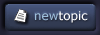| View previous topic :: View next topic |
| Author |
Topic : "Define brush problem- custum brush only at 30% opacity" |
Chris-Mayernik
member
Member #
Joined: 24 Feb 2004
Posts: 182
Location: USA
|
 Posted: Sat Jun 05, 2004 2:12 pm Posted: Sat Jun 05, 2004 2:12 pm |
 |
 |
OK , I create a new brush shape on a new layer, then I define it and name it. After I do that I try it out and the brush does not paint at 100% opacity. What in the world is going on? Can anyone help me. Photoshop built in brushes paint at 100%. Yes, my opacity setting is on 100 percent, so thats not the problem. I would be very greatful if any of you could help me.
bye. |
|
| Back to top |
|
henrik
member
Member #
Joined: 26 Oct 1999
Posts: 393
Location: London UK
|
 Posted: Sun Jun 06, 2004 10:54 am Posted: Sun Jun 06, 2004 10:54 am |
 |
 |
Chris,
Check thse things:
1. Brush and layer transfer modes set to "normal".
2. Brush opacity, set it to 100% as well as the flow setting.
3. Layer opacity 100%
4. When you create the new brush paint it with black on a new layer against white background.
5. Check your Control Panel>Wacom settings. Make sure "Output" level is set to 100%.
_________________
http://www.somniostudios.com |
|
| Back to top |
|
Jin
member
Member #
Joined: 09 Jun 2001
Posts: 479
Location: CA
|
|
| Back to top |
|
henrik
member
Member #
Joined: 26 Oct 1999
Posts: 393
Location: London UK
|
 Posted: Mon Jun 07, 2004 2:29 pm Posted: Mon Jun 07, 2004 2:29 pm |
 |
 |
Jin,
in the "tip feel" tab...pressure settings, there are 3 curves. (Is a straight line a curve?) One for pen pressure, one for input pressure and one for output. Make sure the output/reported pressure is at 100%.
(Oddly enough, my tablet/driver whatever does only allow me to have 2 setting for this...wasn't like this with the old Wacom I had, back in the days  ) )
Myself, I never set the input level at 100%, makes my hand hurt...eeek.
_________________
http://www.somniostudios.com |
|
| Back to top |
|
Jin
member
Member #
Joined: 09 Jun 2001
Posts: 479
Location: CA
|
 Posted: Mon Jun 07, 2004 6:48 pm Posted: Mon Jun 07, 2004 6:48 pm |
 |
 |
henrik,
Thanks, but I don't have anything like "input" and "output" on my Wacom Tablet Properties Control panel's Tip Feel tab. Here's what I do have:

From left to right:
Test
The "Draw here" window is to test the current pressure sensitivity setting. The "Click" button below it is to test the current click pressure setting.
Manual
For the top left box (brown) where you see the number 2, it says to enter a number from 1 to 50% or drag the click force bar to set the force at which a click occurs.
For the bottom left box (blue) where you see the number 2, it says to enter a value from 0 to 80% to set the minimum force that will register pressure.
In the Center window, with the words "Reported Pressure" on the left side, it says to move the handle anywhere inside the box to change the shape of the pressure curve.
For the bottom right box (blue) where you see the number 40, it says to enter a value from 20 to 100% to set the force necessary to register full pressure.
Automatic
"Draw strokes to set the Maximum Force" above the window.
Below that window, the "Start Over" button.
It says by drawing in this window, the maximum force setting automatically adjusts based on how hard you press the pen tip. (The middle, "Manual" window curve is automatically adjusted when you draw, or reset to default when the "Start Over" button is clicked.)
Guess yours is different from mine. No big deal, just curious.
Jinny Brown
Painter Classes at TutorAlley Forums
(new registrations and Painter Classes on hold due to family medical emergency)
Tutorials and Painter Info at PixelAlley |
|
| Back to top |
|
henrik
member
Member #
Joined: 26 Oct 1999
Posts: 393
Location: London UK
|
 Posted: Mon Jun 07, 2004 8:06 pm Posted: Mon Jun 07, 2004 8:06 pm |
 |
 |
Jin,
Sorry my bad, phrasing is an issue, yes.
In "Manual" you have 3 different curves. 2 blue and 1 red.
"Reported pressure" is your output. You want that to be set at 100%, which you have. Then your "tip force" is your input, you've got it set to 40%, which is very low for me. You hit black (assuming you paint with black  ) very quickly. Generally I'm not that light on my hand, I need it set to around 95%. ) very quickly. Generally I'm not that light on my hand, I need it set to around 95%.
_________________
http://www.somniostudios.com |
|
| Back to top |
|
Jin
member
Member #
Joined: 09 Jun 2001
Posts: 479
Location: CA
|
 Posted: Mon Jun 07, 2004 9:40 pm Posted: Mon Jun 07, 2004 9:40 pm |
 |
 |
henrik,
I see what you meant now. Sorry for being so dense. I was looking for words, input/output.
Since I use Painter, I can also control pressure there using the Brush Tracking scratch pad to set my pressure and have pressure control both opacity and brush size.. and other things.
The numbers you saw were not what I usually use. I'd been fiddling around and that's just what was there when I did the screen shot. I need it higher than 40 too.
Thanks for taking time to explain what you meant.
Jinny Brown
Painter Classes at TutorAlley Forums
(new registrations and Painter Classes on hold due to family medical emergency)
Tutorials and Painter Info at PixelAlley. |
|
| Back to top |
|
henrik
member
Member #
Joined: 26 Oct 1999
Posts: 393
Location: London UK
|
 Posted: Tue Jun 08, 2004 9:08 am Posted: Tue Jun 08, 2004 9:08 am |
 |
 |
Glad we worked that one out Jin 
Chris, I find it rather odd not to reply to a thread one starts, neither thanking for the time spent replying nor asking any other qestions. Odd? Yes. Ignorant? Perhaps.
_________________
http://www.somniostudios.com |
|
| Back to top |
|
Chris-Mayernik
member
Member #
Joined: 24 Feb 2004
Posts: 182
Location: USA
|
 Posted: Tue Jun 08, 2004 3:55 pm Posted: Tue Jun 08, 2004 3:55 pm |
 |
 |
| Sorry about not replying. I completely forgot about this because I got so busy. Anyways Thanks very much for helping me with this problem. I have now got the brushes working like I want them to. I laughed at myself I found out all I had to do was paint the brush with all black. Thanks again |
|
| Back to top |
|
Impaler
member
Member #
Joined: 02 Dec 1999
Posts: 1560
Location: Albuquerque.NewMexico.USA
|
 Posted: Tue Jun 08, 2004 8:42 pm Posted: Tue Jun 08, 2004 8:42 pm |
 |
 |
Heh.
_________________
QED, sort of. |
|
| Back to top |
|
|