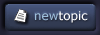|
|
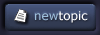  |
| View previous topic :: View next topic |
| Author |
Topic : "Painter problem." |
oogie boogie
junior member
Member #
Joined: 08 Mar 2004
Posts: 3
Location: fin
|
 Posted: Sun Aug 01, 2004 4:18 am Posted: Sun Aug 01, 2004 4:18 am |
 |
 |
| Hi, I'm new to painter. How does your painter look like when you work with it? I mean palettes and what tools you use? I'm kinda confused with the whole program, too much tools =/ ...so, I was wondering if someone could take screen a shot and tell about the tools? (basic tools are enough). |
|
| Back to top |
|
Jin
member
Member #
Joined: 09 Jun 2001
Posts: 479
Location: CA
|
 Posted: Sun Aug 01, 2004 7:38 am Posted: Sun Aug 01, 2004 7:38 am |
 |
 |
Hi,
In Painter, the only "tools" are found in the Tools palette and there are letter keys to activate each tool. You'll find these letter keys listed in the User Guide's Keyboard Shortcuts chapter and also on the Quick Reference Card if it came with your Painter software.
When we want to paint or draw with any of Painter's brush variants, we first activate the Brush tool ("B" key for freehand and "V" key for straight lines), then go to the Brush Selector bar, choose a brush category, then choose a brush variant. For example, the brush category named Airbrushes and the Airbrushes variant named Digital Airbrush. When we choose a brush category, the brush variant list is automatically updated to display that brush category's list of variants.
There are over 400 brush variants installed with Painter 8 in its default Painter Brushes brush library. In addition, there are several other brush libraries on CPainter8CD2 (the second Painter 8 CD) that can be copied to the hard drive, into the following folder:
Corel > Corel Painter 8 > Brushes
Often new users ask if there are shortcut keys to activate brush variants. No, there are not and it would be pretty impossible considering the large number of brush variants in even a single brush library, especially the default Painter Brushes brush library that's loaded each time Painter is launched.
However, using Custom Palettes (only available after the Painter 8.1 patch is installed, or in earlier Painter versions), we can drag a brush category icon or art materials icon (i.e. Pattern icon or Paper icon) onto the Painter screen which automatically creates a new Custom Palette. Then we can add other brush category icons (including ones from multiple other brush libraries), main menu command buttons, and palette menu command buttons to that Custom Palette. With a single click on a brush category icon, that brush library is loaded. With a single click on a menu command button, that menu command is initiated. This means we can set things up so that most, if not all, of the other palettes can be closed to make more room to work.
We can arrange our Painter interface just the way we want it, then save that layout using Window > Arrange Palettes > Save Layout, give it an appropriate name, and it will be listed in the Window > Arrange Palettes flyout menu. Multiple palette layouts can be saved to be used for various kinds of projects.
We can also program the F and Shift+F keys to initiate specific commands. I use the F keys to open and close palettes which makes it very easy for me to hit the Tab key to close all palettes, then hit the appropriate F key to open only the palette I want to use. Using the saved palette layouts, I can restore everything to it's proper position on my Painter screen if I mess it up while working.
If you want to know which brush variants to use, the very best way to find out is to open a large white Canvas and begin testing each one, starting with the top brush category in the brush category list and the top brush variant in each brush category's brush variant list. Make notes when you find something you like.
Make notes **using Painter terminology and names just as you see them on the Painter interface** when you have specific questions about a brush variant. Then post your questions including your OS version, Painter version (including the patch number if one has been installed), the brush category name and the brush variant name and tell us what it is you want to achieve with that brush variant.
As to what each Painter user likes best, you'll get as many answers as there are Painter users who respond to your question. It's all a matter of personal preference, what kind of work they're doing, and what effects they want. This applies to how they arrange their palettes, whether or not they use Custom Palettes, and which brush variants they use.. not to mention a multitude of other choices they might make regarding art materials and techniques.
Read the Painter 8 User Guide (or whichever version User Guide you have). If you have a hard copy User Guide and prefer to use it, that's fine. If not, from inside Painter, use Help > Help Topics and the User Guide will open in your browser providing a table of Contents, Index, and Search function on the left panel. Once you choose a subject, it will be displayed in the right panel.
At the bottom of the Contents tab, you'll see Keyboard Shortcuts. Become familiar with them as soon as you can as it'll make things a lot easier.
If you do have Painter 8 and haven't installed the Painter 8.1 patch, I strongly suggest doing that as it includes Custom Palettes that are a big help when organizing your Painter interface and also help to speed up the workflow, not to mention just making life easier. You'll also need to download the updated Painter 8 User Guide as it contains instructions for creating and using Custom Palettes. Download both from the Corel FTP Server at:
ftp://ftp.corel.com/pub/Painter/8.1
If someone gives you a very simple answer, like "I use two brush variants and never work with Layers." that may be perfect for that person, but don't just copy what they do. You'll cheat yourself of Painter's wealth of brush variants, art materials, and other features.
Don't be afraid to experiment. As artist and Painter author/instructor Jeremy Sutton says, nothing will get broken and there's no mess to clean up.
Just play!
Ask questions whenever you need to (again, include all of the specifics using Painter terminology and names or we won't be able to help).
Have fun! 
Jinny Brown
TutorAlley Forums - again open for new registrations
Tutorials and Painter Info at PixelAlley |
|
| Back to top |
|
nafa
junior member
Member #
Joined: 01 Aug 2004
Posts: 47
|
|
| Back to top |
|
|
|
You cannot post new topics in this forum
You cannot reply to topics in this forum
You cannot edit your posts in this forum
You cannot delete your posts in this forum
You cannot vote in polls in this forum
|
|
Powered by phpBB © 2005 phpBB Group
|