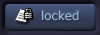| View previous topic :: View next topic |
| Author |
Topic : "noob cat" |
mat987
junior member
Member #
Joined: 16 Nov 2003
Posts: 21
|
 Posted: Sun Nov 16, 2003 4:01 pm Posted: Sun Nov 16, 2003 4:01 pm |
 |
 |
Hi all, this is one of my first attempts with my wacom...errr digital painting in general. So far I have about two or so hours into this thing and while it has come along a bit...my progress is kinda stumped now because i dont know what to do. Just keep adding detail? I dont know. Any C/C or techniques would be appreciated as I'm a noob 
http://volcano.photobucket.com/albums/v11/mat987/ea9e6fe3.jpg
Last edited by mat987 on Sun Nov 16, 2003 4:12 pm; edited 1 time in total |
|
| Back to top |
|
mat987
junior member
Member #
Joined: 16 Nov 2003
Posts: 21
|
|
| Back to top |
|
Al Ian
member
Member #
Joined: 27 May 2002
Posts: 525
Location: USA
|
|
| Back to top |
|
MaLoRuM
member
Member #
Joined: 05 Aug 2000
Posts: 208
Location: Okazaki, Japan
|
 Posted: Mon Nov 17, 2003 3:22 am Posted: Mon Nov 17, 2003 3:22 am |
 |
 |
I think its a great for someone who just picked up a wacom for the first time. My thinking on the painting so far is that, you might have skipped all the steps AL IAN just mentioned above, and went straight for the detail. You wanna make sure you get your main shapes in, (also draw in your background as well if there is going to be one. At teh same time you draw your subject otherwise it will look like you cutyour subject out and then pasted the cat onto the background) Get your colors in there as well. Once you block in your main colors and shapes, go ahead and add your shadings and allll that stuff BEFORE you put in any hairs whatsoever.
Basically try to make as much of hte picture look like the cat without drawing any brush strokes that look like fur. In order to accomplish this the best I suggest using a Large brush. Use a large brush as much as you can and dont worry about getting everything crispy cripsy up the the edges with color its alright if you spill all over the place, its Digital afterall!
A nice trick is once you get all your shadings in and colors put on the cat, Shrink the picture up down to 30% or step back from the computer a bit. If the picture looks like your cat without any fur details you're definetly on the right track. Think of it this way, if you throw in all those little lines of fur, if the picture were half the size you prolly wouldnt see about 70% of those individual lines so, draw the cat like you dont need those lines. Once you get the cat up to this point, Go ahead and go buck wild with details in the fur.
REGAURDING FUR: I have found that when I draw fur the conventional paint brushes they have available in photoshop such as the round circle brush, or even the ruffer brushes dont work as well. Try creating your own unique brush in the shape of a couple strands of fur, and use that with varying colors and you might come out with something you like better than using a single brush line over and over again.
Hope I helped!Keep us posted!
_________________
Sumimasen?!?! Nanpa anyone? |
|
| Back to top |
|
MaLoRuM
member
Member #
Joined: 05 Aug 2000
Posts: 208
Location: Okazaki, Japan
|
 Posted: Mon Nov 17, 2003 3:48 am Posted: Mon Nov 17, 2003 3:48 am |
 |
 |
Lucy for you i just came across this tutorial a second ago. This is from a guy on the forums webpage. Check it out, excellent FUR tutorial.
Lots of different ways to do fur, hereis his way
http://www.gorblimey.com/tutorials/fur.html
_________________
Sumimasen?!?! Nanpa anyone? |
|
| Back to top |
|
mat987
junior member
Member #
Joined: 16 Nov 2003
Posts: 21
|
|
| Back to top |
|
xzacto
member
Member #
Joined: 20 Oct 2003
Posts: 91
Location: Rochester, New York (farmington)
|
 Posted: Tue Nov 18, 2003 12:58 pm Posted: Tue Nov 18, 2003 12:58 pm |
 |
 |
I have a question for ya, 1, is your drawing tablet set up with your software so it is pressure sensitive (are you using photoshop ?) and here's another question, do you know how to use layers when drawing? let me know.
_________________
 |
|
| Back to top |
|
mat987
junior member
Member #
Joined: 16 Nov 2003
Posts: 21
|
 Posted: Tue Nov 18, 2003 6:22 pm Posted: Tue Nov 18, 2003 6:22 pm |
 |
 |
xzacto
i cannot confirm that my tablet is setup to be pressure sensitive. im using an intous II with photoshop elements....but I just pretty much hooked it up and started working. It does respond to how much pressure I use, but is there something I need to setup to take full advantage of the 1000 or so levels or whatever it has? I didnt realize you had to set something up? Can you explain? Thanks.
As for layers, yes I do use them. For example for a portrait I'd use a separate layer for the eyes, one for the mouth, one for the hair, and one for the face/nose. For the reaper one, I think I used an extra one for the light. The cat one I used a layer for the sketch and all the rest of the stuff on a second layer...then just got rid of the sketch layer. For the assasin one I don't think I used any extra layers.
Anyway, lemme know about that pressure sensitive thing if you can
Thanks! |
|
| Back to top |
|
xzacto
member
Member #
Joined: 20 Oct 2003
Posts: 91
Location: Rochester, New York (farmington)
|
 Posted: Tue Nov 18, 2003 9:43 pm Posted: Tue Nov 18, 2003 9:43 pm |
 |
 |
first thing is first, if you didn't run your drivers and whatnot for your intuos you need to do that. it has a cd that came with it, and it should load your wacom tablet every time you start up. (you will see a little minimized window at the desktop for a split second). once you have that loaded up, go under your start menu, programs, and wacom tablet is the folder it will be in. run that file and you can set your pressures in there.. do this WHEN YOU HAVE PHOTOSHOP RUNNING. you will be able to assign wacom tablet to work with certain programs. it will actually work with any programs without the drivers being run off the cd, so don't be fooled. so open APS (adobe photoshop) and then run the wacom thing in your start menu after you install it. get it to recognize APS.. NEXT, go into photoshop (I am assuming you have photoshop 7.0?) 7.0 was made specifically for drawing tablets. first select your paintbrush (not pencil) make it decent size so you can see the effects, then go into your brushes tab (upper right corner.. i am still assuming you have 7.0)... CLICK AND HIGHLIGHT "shape dynamics" you will see under those settings, at the top there will be a thing that says "size jitter", right underneath that there is a little pulldown menu, click that and put it on "pen pressure" and now you are set to draw away, just make sure you have your "minimum diameter" nice and low, or as small as it goes. If you did everything right and before you didn't have your drivers installed, your tablet will feel like a new toy all over again, and 10,000 times better (literally, that's about how many pressure sensitive points there are, that's why it's good to set your own minimum and maximum pressure under your tablet settings)
I hope this helps, let me know if it did. talk to you soon
-xz
_________________
 |
|
| Back to top |
|
oDD
member
Member #
Joined: 07 May 2002
Posts: 1000
Location: Wroclaw Poland
|
 Posted: Wed Nov 19, 2003 11:16 am Posted: Wed Nov 19, 2003 11:16 am |
 |
 |
i haven't read others people comments BUT i saw the photo and wanted to paint it. I'm not a pro but if i can suggest something
1. try to be more precise with the initial sketch, i'm not talking about the detail but about the placement of the main shapes.

2. Dont think about the detail. just blur your eyes and look at the photo, try to fill in the sketch with the same color as on the photo (the most important thing here is value (brightness of the color) so if you want you could try to copy B&W images)

3. When you're done with that, refine the shapes (as you can see i still havent painted alot of that hair, just few strokes to make the picture more interesting)

4. Now i'm happy with the pic, Now i can add the hair on the edges

5. i croped the pic and added a layer with texture in an overlay mode to make the pic "less digital or something like that"

Hope this helps in some way.
oDD, sijun member trying to be usefull
_________________
portfolio | art blog |
|
| Back to top |
|
mat987
junior member
Member #
Joined: 16 Nov 2003
Posts: 21
|
 Posted: Wed Nov 19, 2003 6:43 pm Posted: Wed Nov 19, 2003 6:43 pm |
 |
 |
wow, thanks a lot oDD. that really helps me see where I went wrong. I think the main thing (other than the sketch) is like you said, establishing those values. What I pretty much did was slap some color down that contrasted way too much and then tried to go crazy with details to make it look right. What I SHOULD have done was make it look right from the get go. I have attached a side-by-side comparison and you can cleary see what you were talking about. I think I also I was using 100% opacity brushes....I don't know if I should be doing that or not. IE: If I had a dark gray beside a light gray, I'd attempt to choose a gray in between to blend them. Is that right? Or should I just be laying down my values with strokes (a lowered opacity)?
http://volcano.photobucket.com/albums/v11/mat987/fea43533.jpg
Thanks a bunch! |
|
| Back to top |
|
oDD
member
Member #
Joined: 07 May 2002
Posts: 1000
Location: Wroclaw Poland
|
 Posted: Thu Nov 20, 2003 9:46 am Posted: Thu Nov 20, 2003 9:46 am |
 |
 |
i suggest you try using a brush that got opacity sensitive to pen preassure, i think it might be easier (i paint that way)
i additionaly change the opacity of the brush by numeric keys.
so blending most of the time is made by paiting with a color on a lower opacity
BUT i often use the color picker and chose the new created color (the one betwean the orignal colors (dark gray and a light gray in your egzample)) and continue paiting with it
_________________
portfolio | art blog |
|
| Back to top |
|
AndyT
member
Member #
Joined: 24 Mar 2002
Posts: 1545
Location: Germany
|
 Posted: Thu Nov 20, 2003 10:15 am Posted: Thu Nov 20, 2003 10:15 am |
 |
 |
100% opacity is ok when the other settings are correct.
But changing it can be better sometimes.
This is something that fredflickstone wrote:
| Quote: |
And of course, I use an Intuos 2 Wacom tablet, 11 x 14. A bit big,but works well. Any size, including the 4 x 6 are great.
The first few stages are done with a brush size between 35 and 100 pixels, and opacity setting turned off.
When I begin the gradations I drop to a smaller brush size, in this image at least. I dropped to 5 and 25 pixels and I stick with an opaque brush. The next phase, the blending phase, I jump back up to a 50 pixels brush or bigger, and I turn on the opacity setting and leave it at 100%.
The pressure of the pen tool accomodates for the opacity of th paint. |
http://forums.sijun.com/viewtopic.php?t=31438
I think you use brushes that are too small. Always use the biggest brush possible.
Then I'd do it the way oDD wrote. Picking the new colors for blending and so on.
I want to stress that the placement of the main shapes is important.
If the sketch is off nothing can make up for it.
You might think that it will look better when it is colored but that is wrong.
Fix errors you see at that stage!
oDD: What happens in the final step? That is amazing! 
_________________
http://www.conceptworld.org |
|
| Back to top |
|
mat987
junior member
Member #
Joined: 16 Nov 2003
Posts: 21
|
|
| Back to top |
|
oDD
member
Member #
Joined: 07 May 2002
Posts: 1000
Location: Wroclaw Poland
|
 Posted: Fri Nov 21, 2003 1:48 am Posted: Fri Nov 21, 2003 1:48 am |
 |
 |
Andy : i paste a new layer on top of the paiting, it's an old scanned acrylic painting. I added some stupid filter AND changed the layer mode to "Overlay". I don't make textures that way normaly just wated to show that you shouldn't worry about complex brushes when you are new to digital art. Oh and i added a "sharpen filter", to make the pic more sharp.
( wassup, spooge , hpx and others already wrote about this )
_________________
portfolio | art blog |
|
| Back to top |
|
|