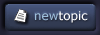| View previous topic :: View next topic |
| Author |
Topic : "need help on patterns" |
jabber
member
Member #
Joined: 22 Nov 2001
Posts: 235
Location: Calgary, Alberta, Canada
|
 Posted: Mon Jun 24, 2002 1:23 am Posted: Mon Jun 24, 2002 1:23 am |
 |
 |
I was wondering if anyone has encounterd a tutorial or something on using patterns from one image, and placing them on another. I remember I saw something like this of a japanese comono i think, but of course failed to book mark it. damnit.
any help would be grand. |
|
| Back to top |
|
Ian Jones
member
Member #
Joined: 01 Oct 2001
Posts: 1114
Location: Brisbane, QLD, Australia.
|
 Posted: Mon Jun 24, 2002 2:00 am Posted: Mon Jun 24, 2002 2:00 am |
 |
 |
If you are using photoshop, just make a selection of the area you want to be a pattern, then goto the edit menu > define pattern > now when you use the paint bucket fill, select 'pattern' from the floating options pallete.
Hope thats what you wanted.. |
|
| Back to top |
|
Jin
member
Member #
Joined: 09 Jun 2001
Posts: 479
Location: CA
|
 Posted: Mon Jun 24, 2002 4:24 am Posted: Mon Jun 24, 2002 4:24 am |
 |
 |
Hi,
In Painter, you can make a selection of the area you want to use as a Pattern and, in the Art Materials palette's Patterns section menu, choose Define Pattern. This temporarily makes the selected area a Pattern that can be used to Fill, paint with any of Painter's Pattern Pens brush variants, used as the source for painting texture, or used to Fill or paint on a perspective plane.
If you want to keep this selection as a pattern to use later, instead of choosing Define Pattern, choose Capture Pattern then give it a unique name not already used by Painter. It's now included in the current Pattern library.
You can also hold down the Shift key, and use the Grabber tool to move the Pattern tile to see its edges, then paint to remove the visible edges and make the tile seamless.
Any image, including a Pattern, can also be captured as a Paper texture in Painter.
What software are you using, by the way? |
|
| Back to top |
|
jabber
member
Member #
Joined: 22 Nov 2001
Posts: 235
Location: Calgary, Alberta, Canada
|
 Posted: Mon Jun 24, 2002 1:18 pm Posted: Mon Jun 24, 2002 1:18 pm |
 |
 |
well, those are close... I'm using photoshop for this and tried the above, but its not quite right.
the tutorial i saw before had to deal with masking i think, and the pattern actually 'wrapped' around the drawing in a way. I have never really used masking, (im not sure why) but I think thats how it might have been done.
thanks for your help |
|
| Back to top |
|
LoTekK
member
Member #
Joined: 07 Dec 2001
Posts: 262
Location: Singapore
|
 Posted: Mon Jun 24, 2002 3:45 pm Posted: Mon Jun 24, 2002 3:45 pm |
 |
 |
if you want to "wrap" a pattern onto a 3d object, you're going to want to use one or a combination of blending modes... overlay, multiply, screen, softlight, and hardlight...
this way the shading and highlights from the original pic will be left intact, giving the illusion that the pattern is a part of the 3d object...
hope this helps...
btw, when i find the link to that tutorial you were talking about (i just saw that last night, actually, but i don't have the link handy), i'll post it... |
|
| Back to top |
|
Hunago
member
Member #
Joined: 27 Jan 2002
Posts: 154
Location: New Zealand
|
|
| Back to top |
|
jabber
member
Member #
Joined: 22 Nov 2001
Posts: 235
Location: Calgary, Alberta, Canada
|
 Posted: Tue Jun 25, 2002 2:37 am Posted: Tue Jun 25, 2002 2:37 am |
 |
 |
sweet, as per usuall u guys rock.
thanks, thats the tutorial i was looking for! |
|
| Back to top |
|
Ian Jones
member
Member #
Joined: 01 Oct 2001
Posts: 1114
Location: Brisbane, QLD, Australia.
|
 Posted: Tue Jun 25, 2002 3:30 am Posted: Tue Jun 25, 2002 3:30 am |
 |
 |
Aaahh, I get it now. Your description was misleading. I know what the 'Komono' is now... hehe. I as looking at that PolyKarbon tutorial just last week!  |
|
| Back to top |
|
|