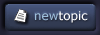| View previous topic :: View next topic |
| Author |
Topic : "Any way to get Photoshop to speed up?" |
hydrid
member
Member #
Joined: 20 Jan 2000
Posts: 193
|
 Posted: Sun May 06, 2001 4:24 am Posted: Sun May 06, 2001 4:24 am |
 |
 |
Eeek. It was fine when doing web sites. Now that I'm making large, high res posters Photoshop is turning into a slug. I have 256 ram and an ok 450 Mhz processor. I've assigned over 80% of RAM to PS and I've put scratch disks at 1. Anyway to give it an engine tune-up?
Thanks  |
|
| Back to top |
|
Mindsiphon
member
Member #
Joined: 24 Mar 2001
Posts: 446
Location: Nashua, NH
|
 Posted: Sun May 06, 2001 6:32 am Posted: Sun May 06, 2001 6:32 am |
 |
 |
I have 256 ram and a PIII 450 Mhz and Photoshop runs pretty fast.
What version of PS do you have?
I heard 6.0 is pretty sluggish. |
|
| Back to top |
|
Frost
member
Member #
Joined: 12 Jan 2000
Posts: 2662
Location: Montr�al, Canada
|
|
| Back to top |
|
Boeman
junior member
Member #
Joined: 05 Aug 2000
Posts: 9
|
 Posted: Sun May 06, 2001 6:27 pm Posted: Sun May 06, 2001 6:27 pm |
 |
 |
To add further towards your goal of optimizing Photoshop, you may wish to:
- Reduce the amount of actions your history state holds by editing the history state amount in the General tab under preferences.
- Delete currently saved history states by selecting the clear option from the history state tab button (located at the top right of the palette).
- Remove any filters that you don�t utilize by deleting them (or moving them elsewhere from) the Photoshop plug-ins directory. Photoshop will otherwise load these filters into memory during startup.
- Discard the contents of your clipboard by selecting Edit > Purge > Clipboard (or �All� which subsequently clears your history states, clipboard, and undos at once). This option may have the most profound affect if you tend to copy large files in between documents.
- Keep the number of layers to a minimum. Use the channels palette to store saved selections and whenever possible, employ the use of Adjustment Layers for flat colours. This is particularly effective when you maintain your highlights and shadows on separate layers of their own.
Possibly the best advice for managing Photoshop however, is to constantly evaluate your workflow and deduce whether or not you are consuming valuable memory with unnecessarily features. If you are, then a change may be in order. |
|
| Back to top |
|
Loki
member
Member #
Joined: 12 Jan 2000
Posts: 1321
Location: Wellington, New Zealand
|
 Posted: Sun May 06, 2001 6:40 pm Posted: Sun May 06, 2001 6:40 pm |
 |
 |
Hey guys - I made an action for 'Purge All' - I just assigned it to F12, and hit it quite often when I'm working in highres images - helps a LOT. Especially before I save I purge everything, because otherwise it takes forever ...
good tips, Boeman ... didn't know the thing about the filters ... excellent - all I need is 'gaussian blur' anyway (well, maybe a wee bit more) |
|
| Back to top |
|
Digital Genesis
member
Member #
Joined: 19 Nov 1999
Posts: 138
Location: N�stved, Denmark
|
 Posted: Sun May 06, 2001 10:11 pm Posted: Sun May 06, 2001 10:11 pm |
 |
 |
Make sure you turn off the little thumbnail previews in the layers menu. They take up a lot of cpu time being updated. As does the zoom navigator.
Make sure you set histograms to 1 and no cache under preferences.
While there, uncheck 'save composite image preview' or whatever it's called. It takes time and effort on PS's behalf to do all that, when all YOU want is to save a progress picture. |
|
| Back to top |
|
hydrid
member
Member #
Joined: 20 Jan 2000
Posts: 193
|
 Posted: Mon May 07, 2001 11:55 pm Posted: Mon May 07, 2001 11:55 pm |
 |
 |
Thanks a lot. All of those tips make it less laggy and I'll be sure to purge all while working more often (I've been doing it on occasion).
On a totally different note: I've just ordered the parts for a computer I'm building for when I go off to college. It's very exciting. I'm going with Athlon for my first (pentium just seems to expensive). |
|
| Back to top |
|
|